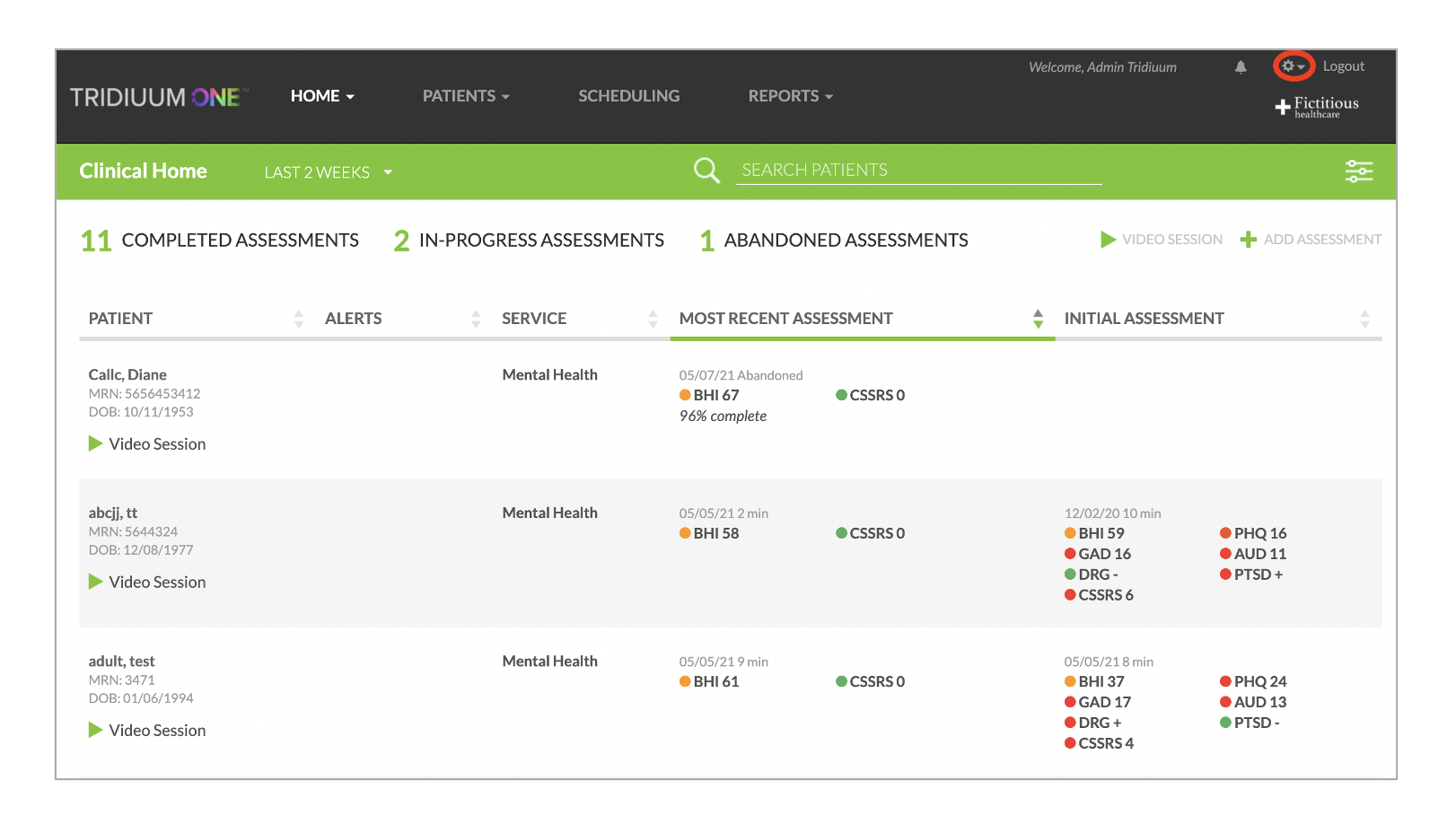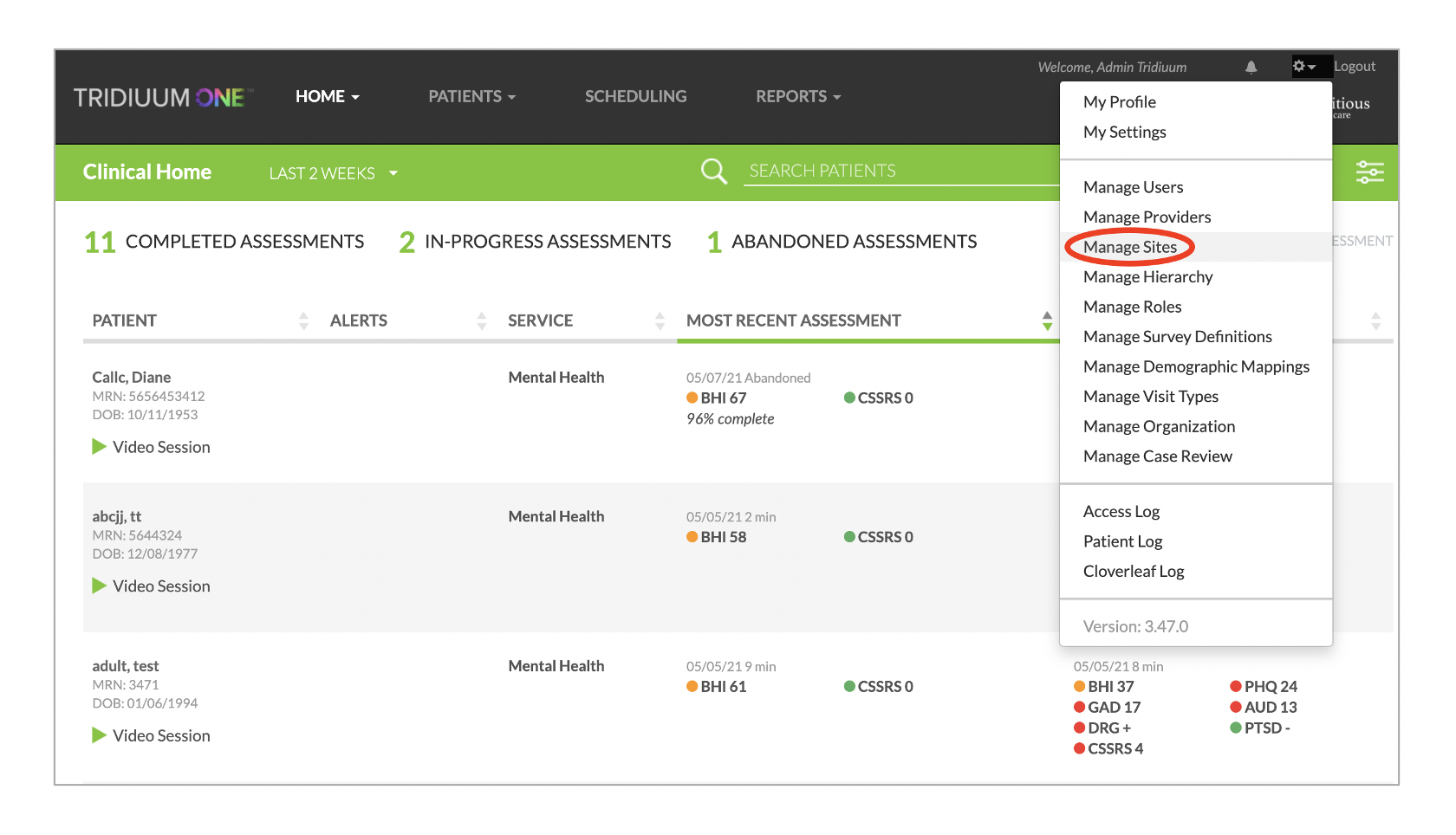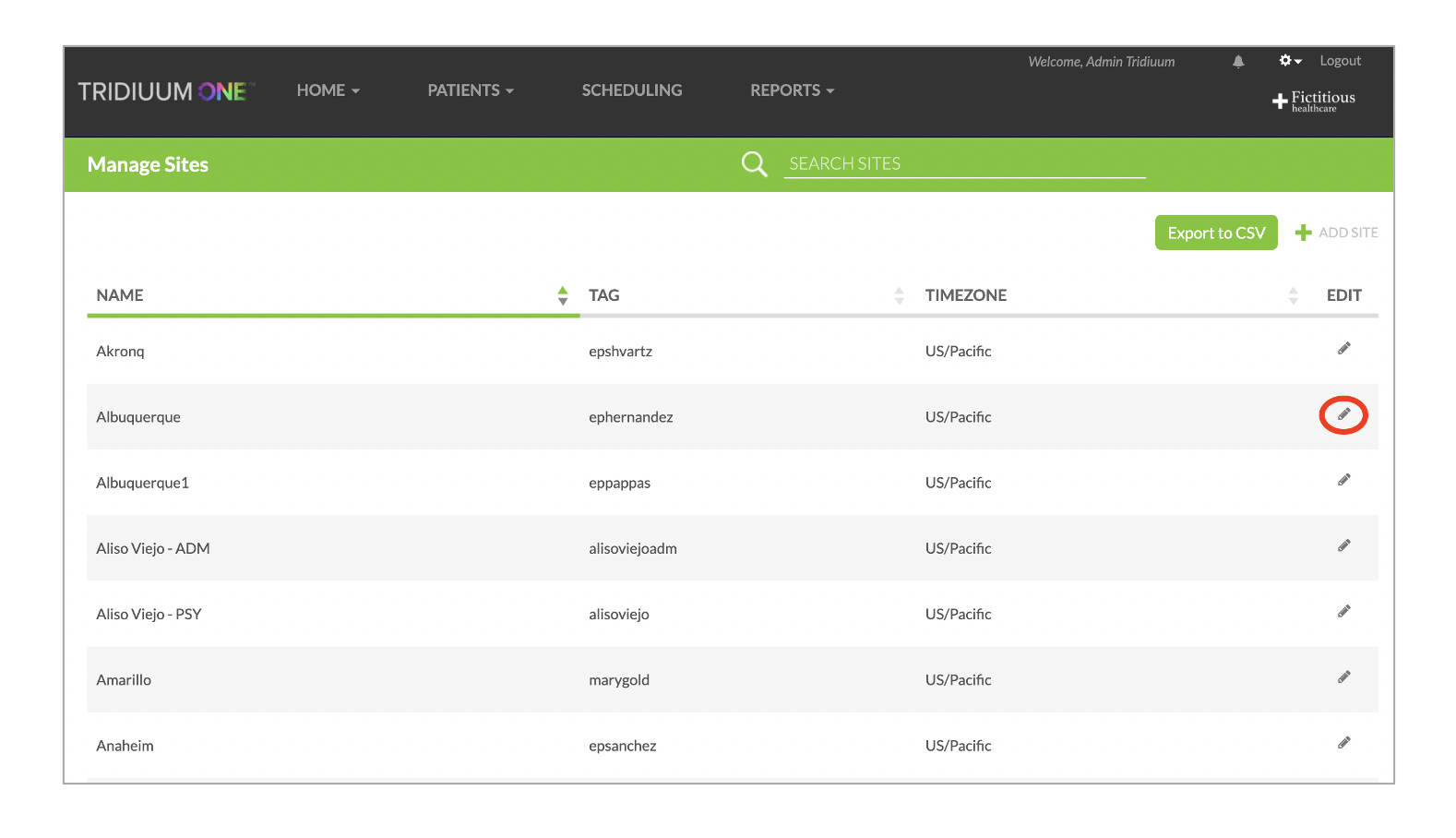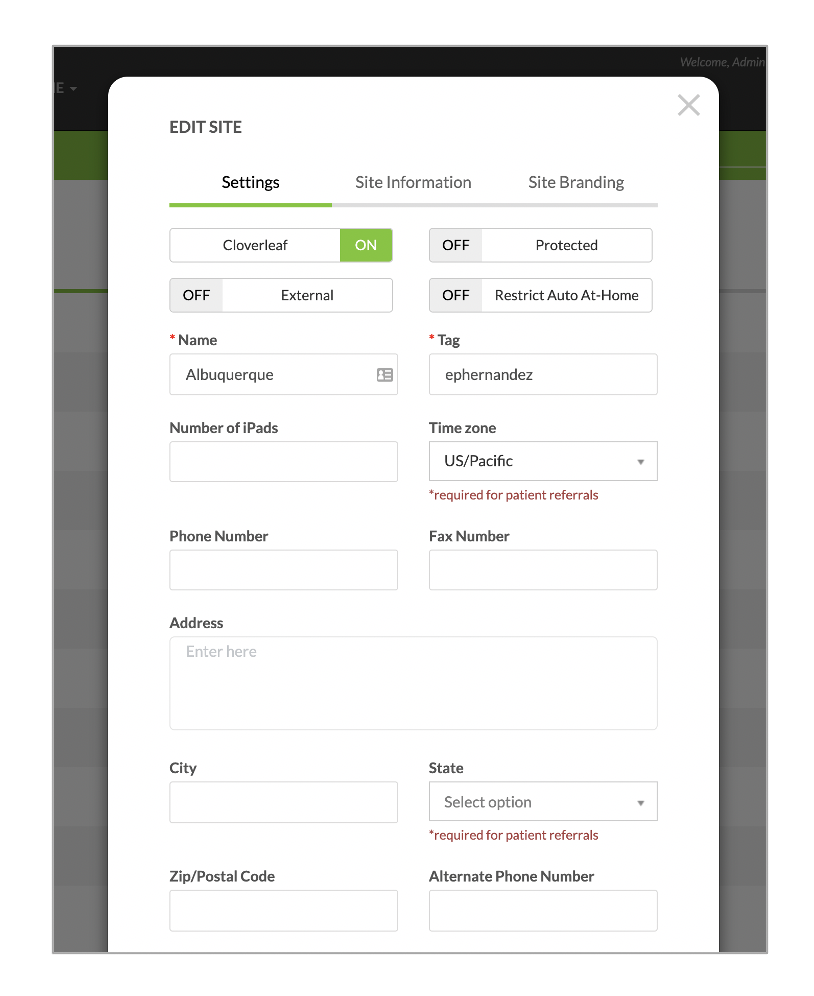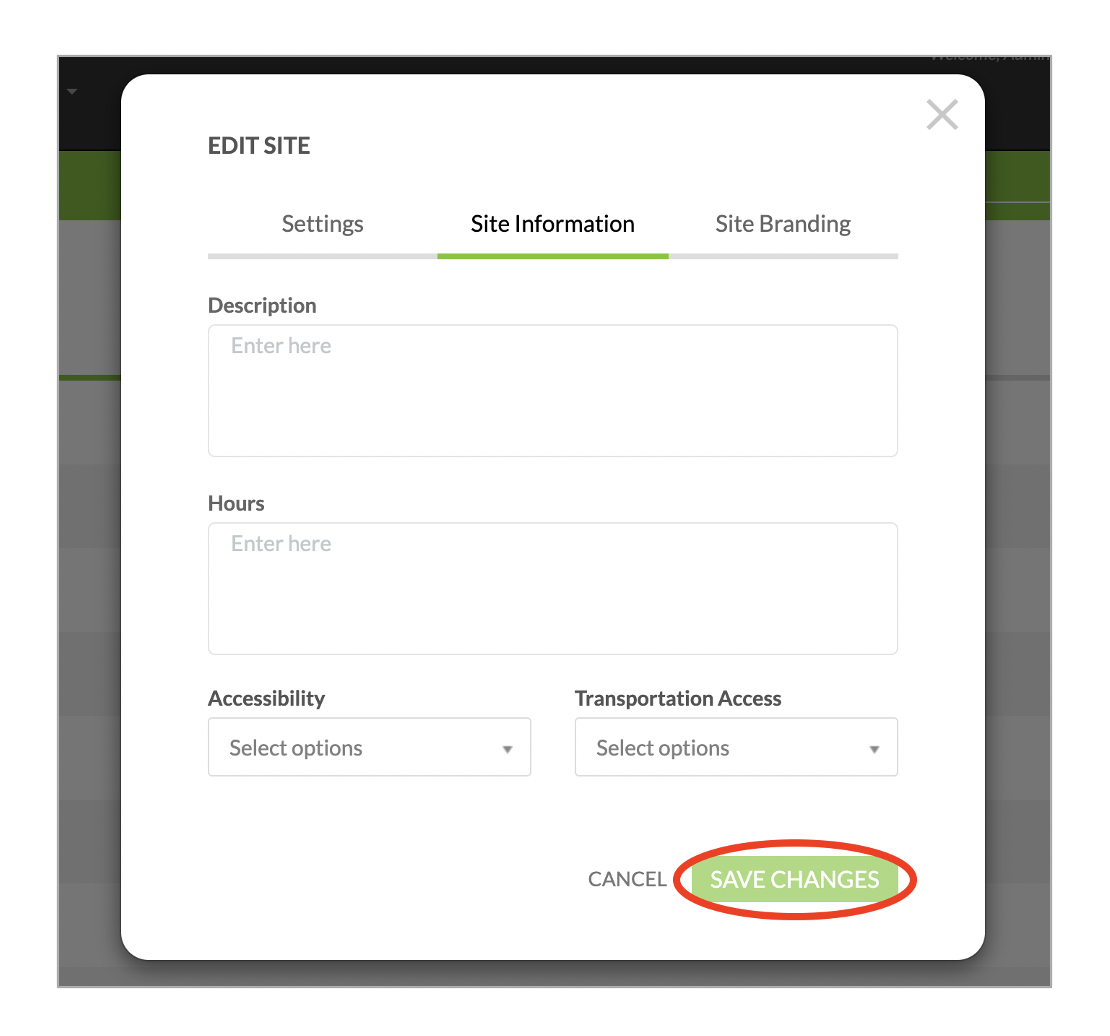How to Create and Update your Site on Tridiuum ONE
The following training document is for Tridiuum ONE web application users. This training document will walk you through how to create and update your site/location information.
- Select the wheel icon in the upper right corner and from the drop-down menu, select Manage Sites.
- This will open a list of your sites/locations. If you practice at more than one location and need a second location added, reach out to Help@Tridiuum.com. Select the pencil icon under EDIT for the particular site you'd like to edit.
- Fill out the Phone Number and Address fields under the Settings tab and the Accessibility and Transportation Access fields under the Site Information tab, as these fields are required for patient referral to you through the call center. Select SAVE CHANGES once complete.
- To edit or view your site information, go back to Step 1 and once finished editing, always be sure to select SAVE CHANGES.
Related articles
© 2023 Lucet Health. All Rights Reserved. The information contained on this website is intended for use by Lucet Health authorized customers and users and may not be shared, distributed, copied or reproduced without the express written consent of Lucet Health.