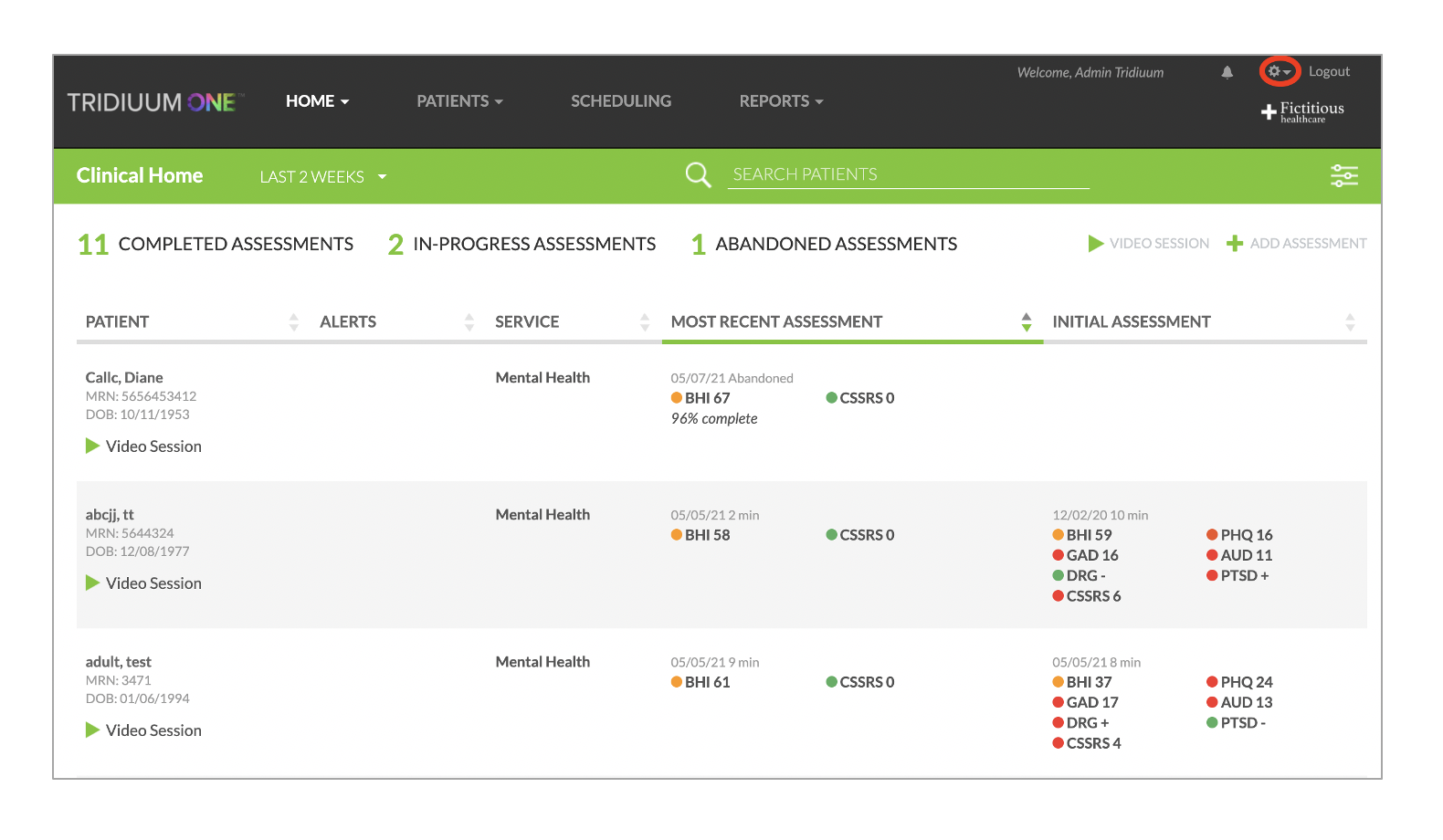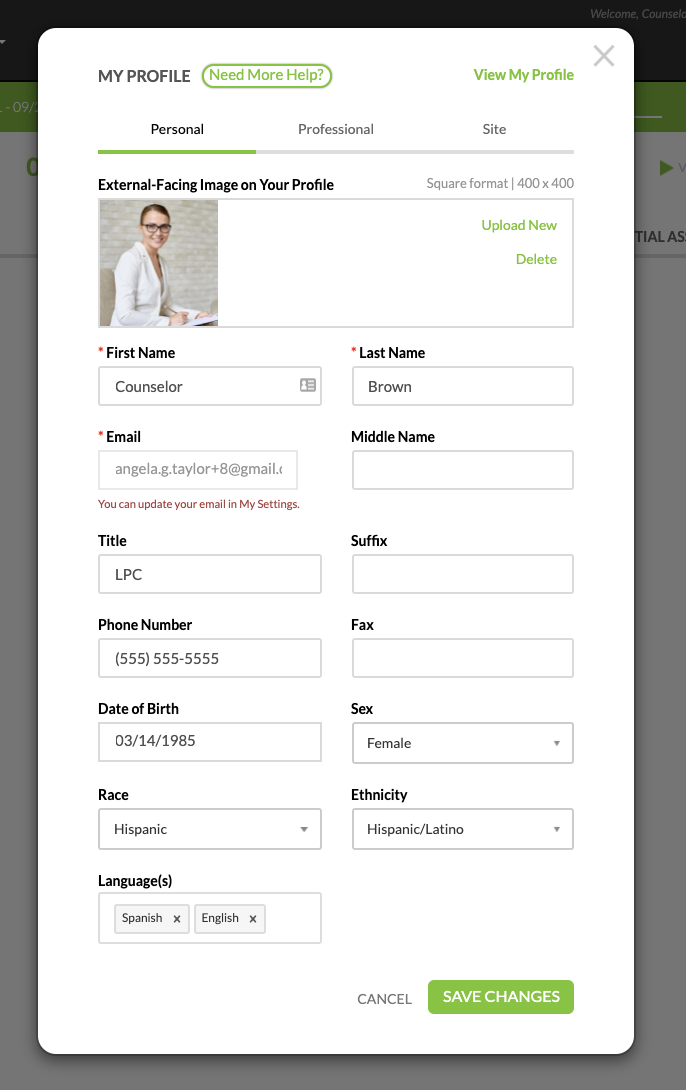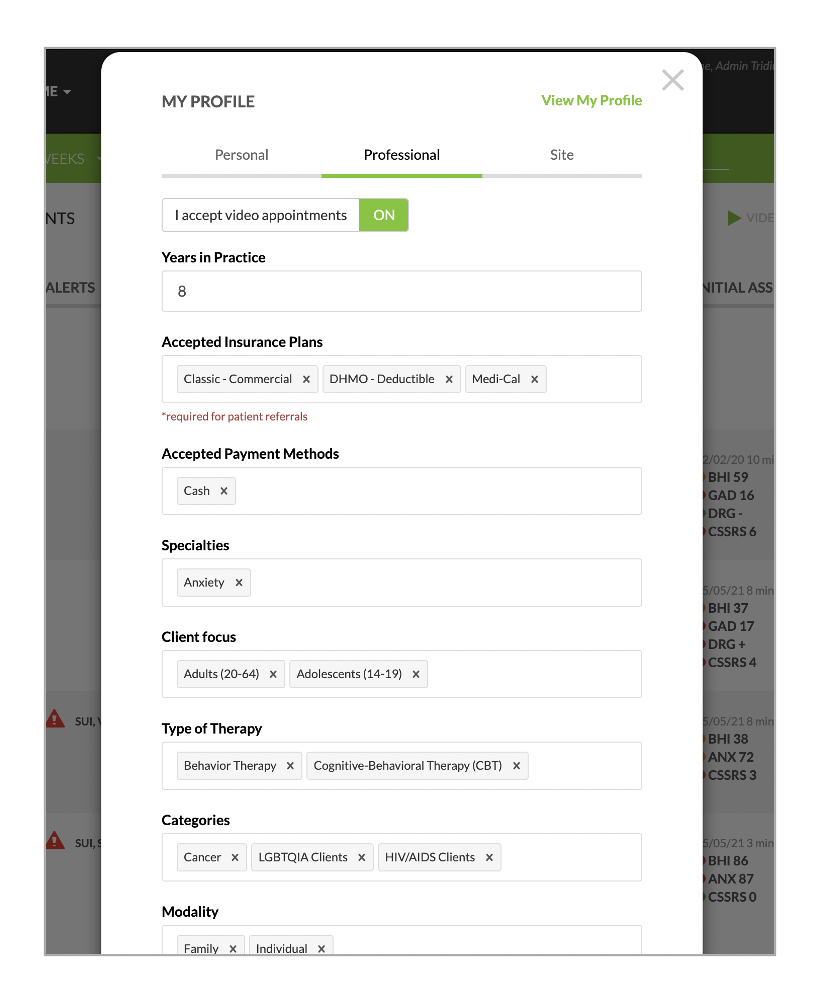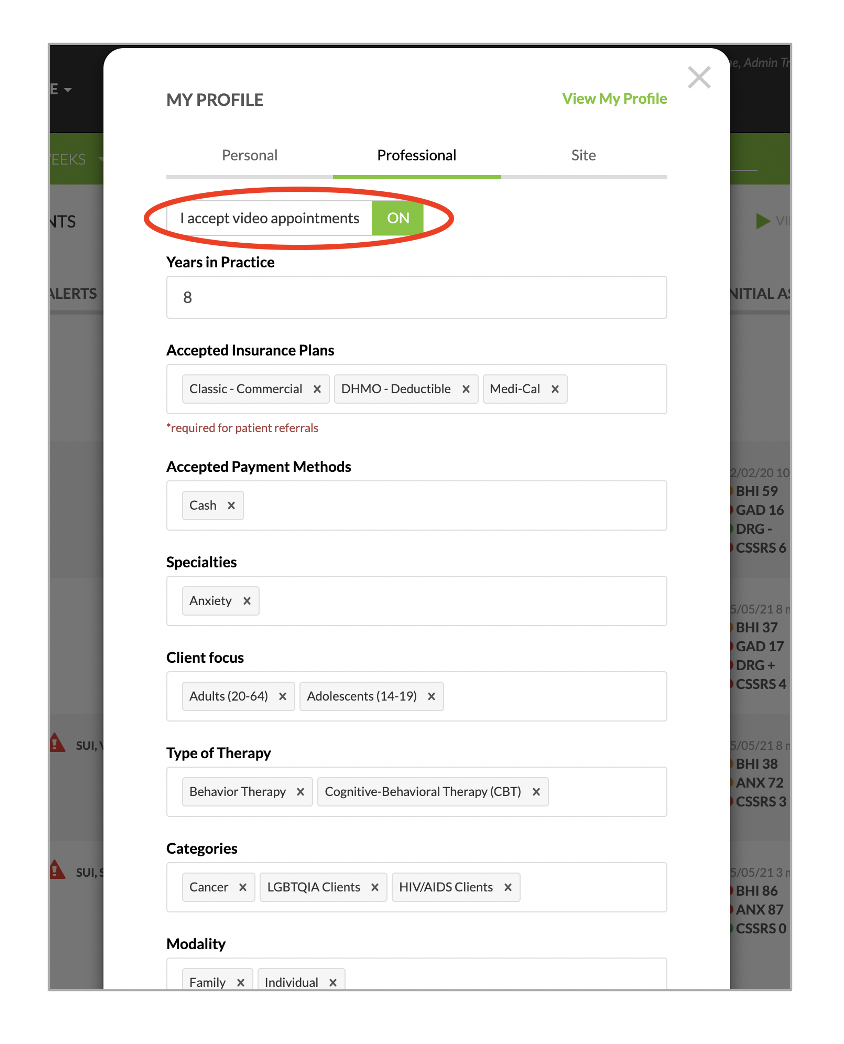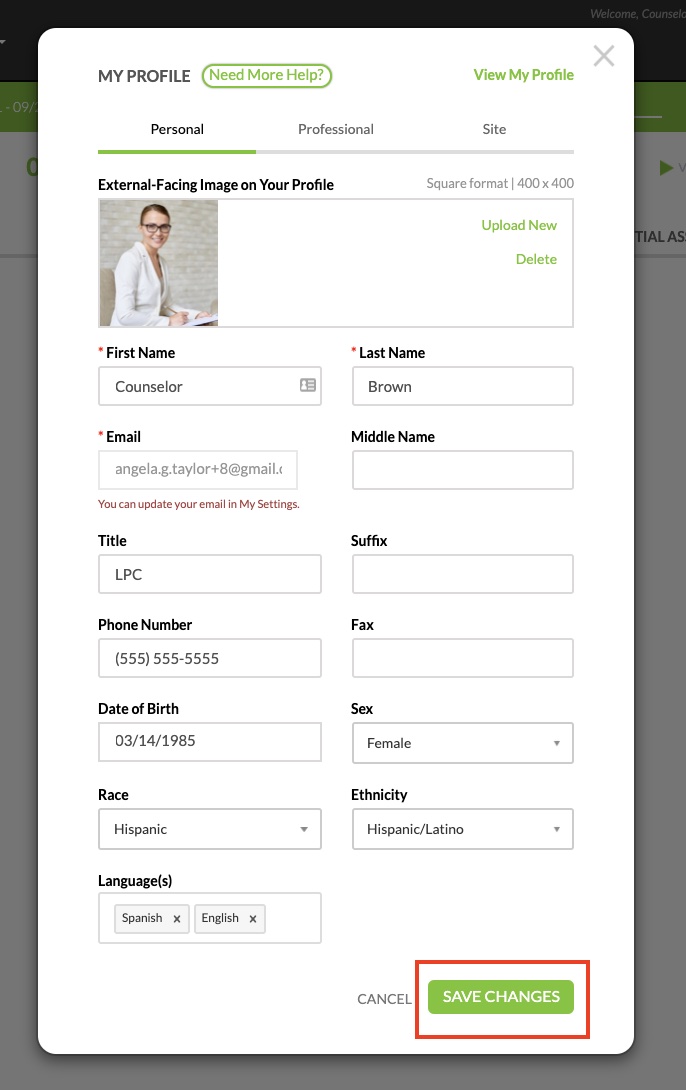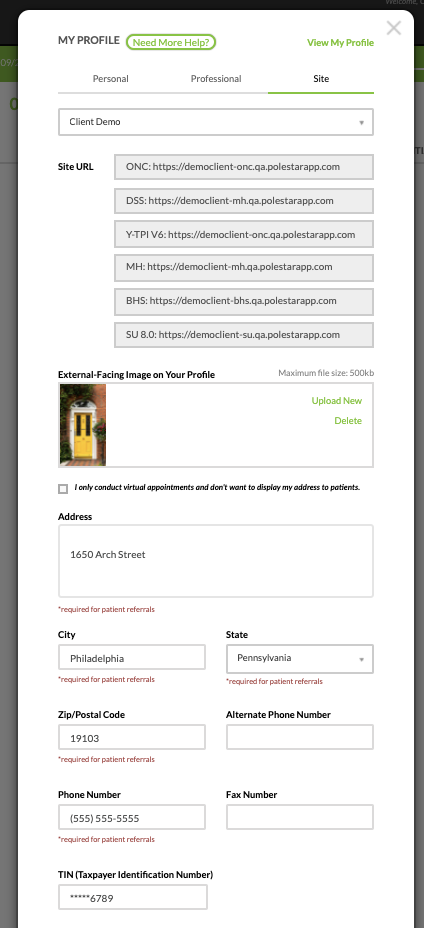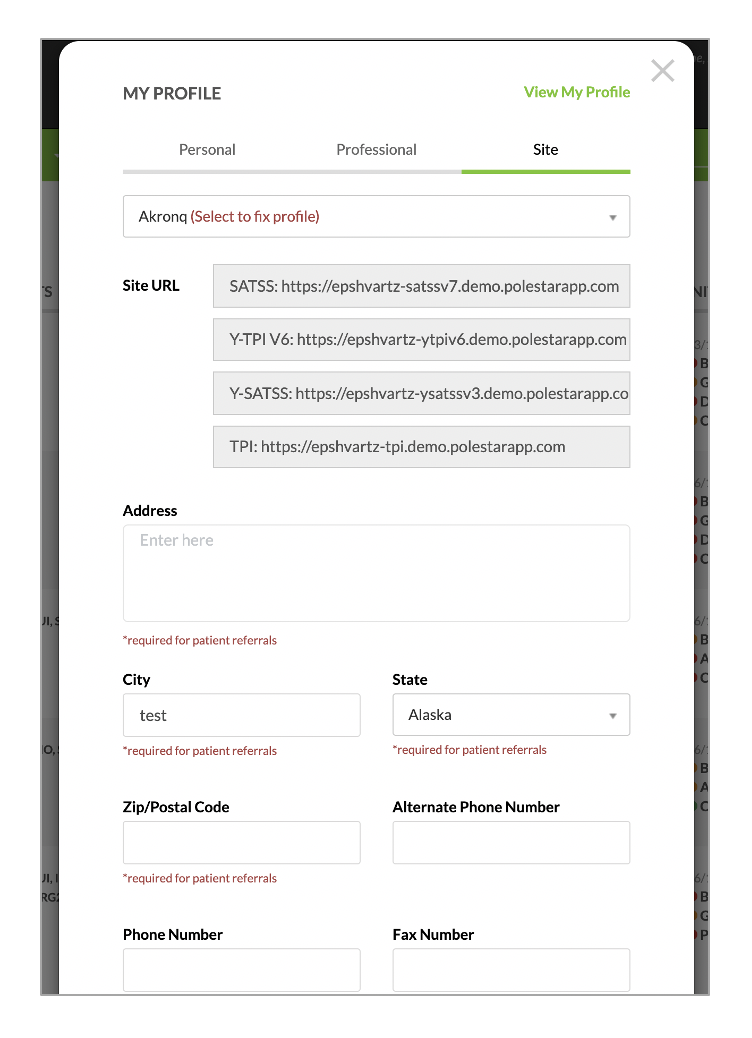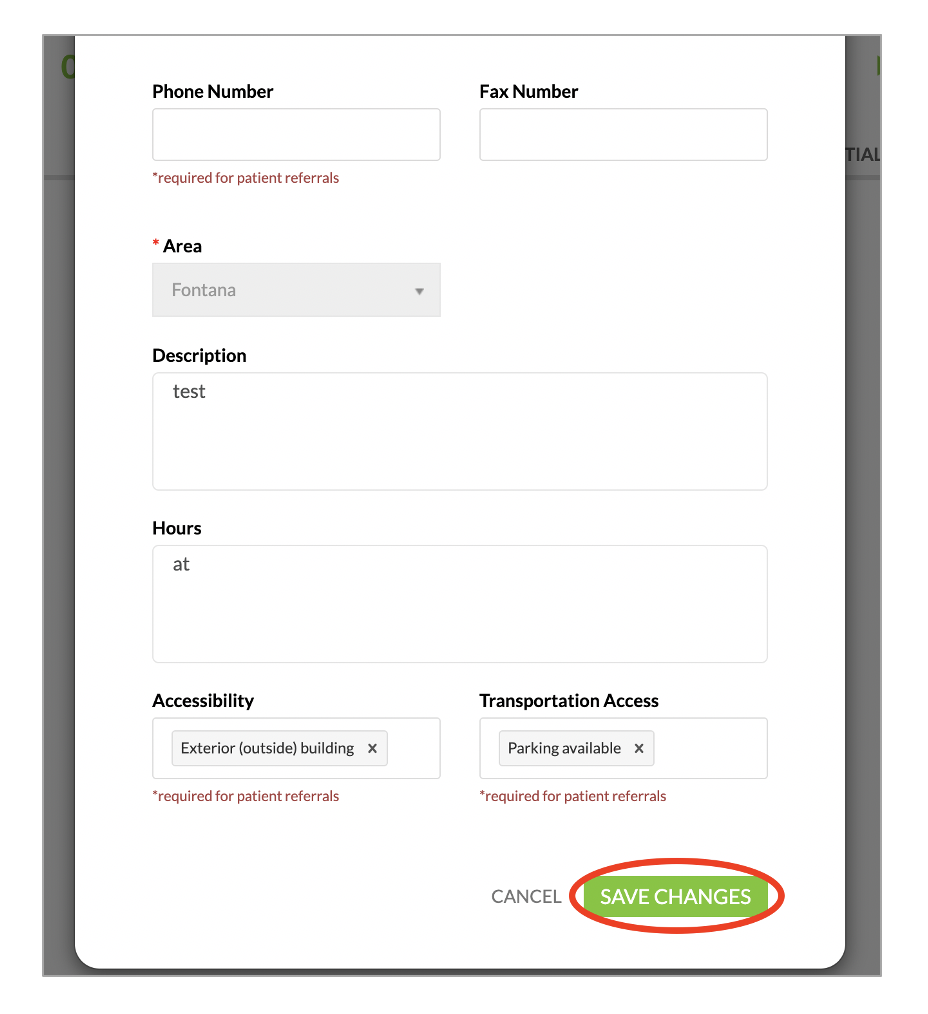How to Create and Edit your Profile and Site on Tridiuum ONE
The following training document is for Tridiuum ONE web application users. This training document will provide clarity on how to create and update your profile and site(s).
To find the right match between patients and providers and increase treatment success, it is crucial that providers fill out their profiles and sites thoroughly and update them routinely when changes are necessary. We strongly encourage you to regularly check your profile information to ensure that it's up to date.
How to edit profile
- Select the wheel icon in the upper right corner and from the drop-down menu, select My Profile.
2. MY PROFILE box will pop up. All required fields are marked with a red asterisk. It is important to add as much information as possible as this will build your provider profile. Please make sure to include your Sex, Race, Ethnicity, and Language so we can better match patients with providers. Adding an image of yourself can also help patients feel more comfortable. The more information that you provide, the easier it becomes to fulfill patient needs.
3. Be sure to fill out the fields in both the Personal and Professional tabs of the MY PROFILE box. Again, it is so important to fill out as much information as possible so we can match patients to providers who fit their need.
4. Click on I accept video appointments to opt in/out of video appointments. This will present on your profile to let patients know if you conduct video sessions.5. Once finished, select SAVE CHANGES at the bottom of the box.
6. To edit or view your profile after you have saved the changes, go back to Step 2 and once finished editing, always be sure to select SAVE CHANGES.
How to edit site
- To edit your Site Profile select the wheel icon in the upper right corner and from the drop-down menu, click on My Profile.
2. Click on the Site tab to edit your site.
3. Fill out all information with a red asterisk and any other relevant information. Add a Description of your office, office Hours, Accessibility, and Transportation Access. Add an image of your clinical site if available.
4. Click SAVE CHANGES to save all information.
Related articles
© 2023 Lucet Health. All Rights Reserved. The information contained on this website is intended for use by Lucet Health authorized customers and users and may not be shared, distributed, copied or reproduced without the express written consent of Lucet Health.