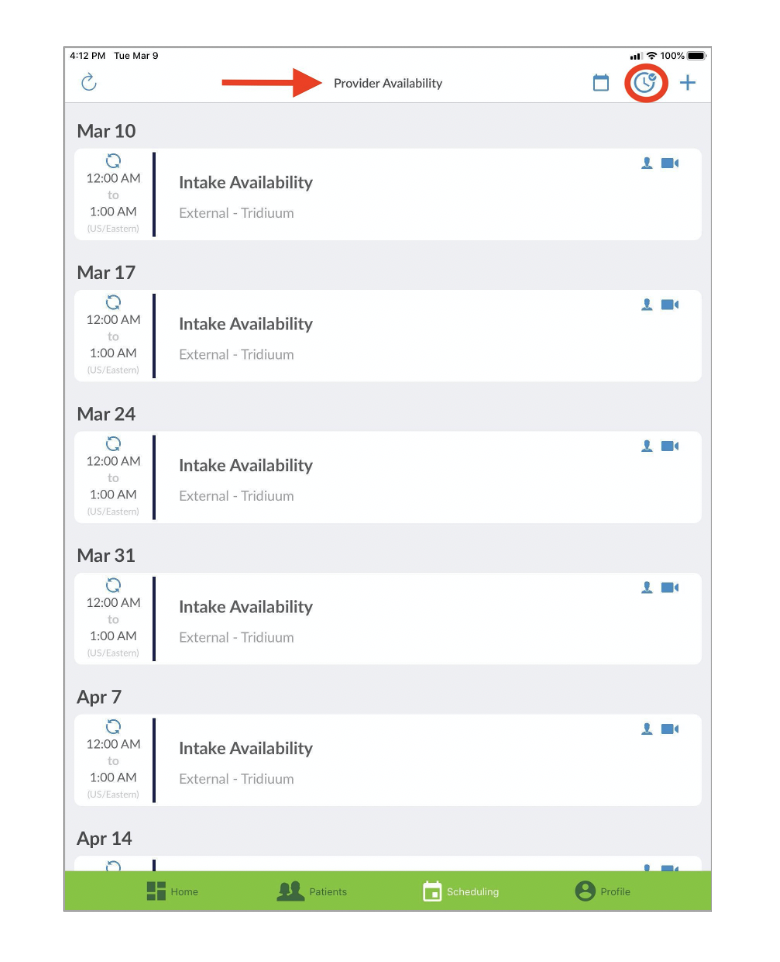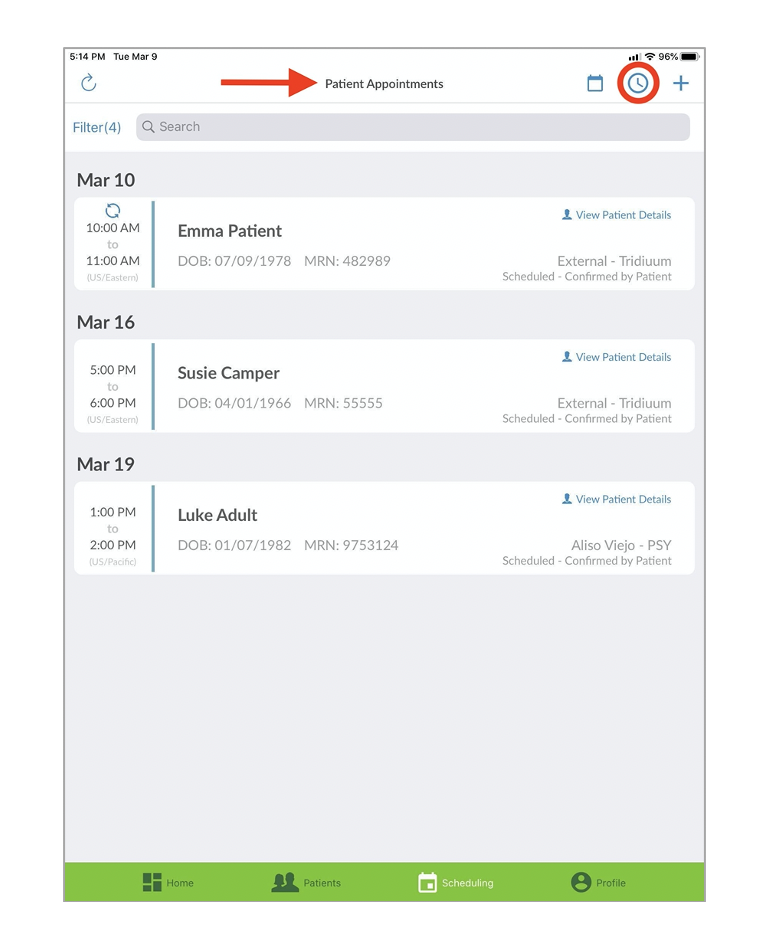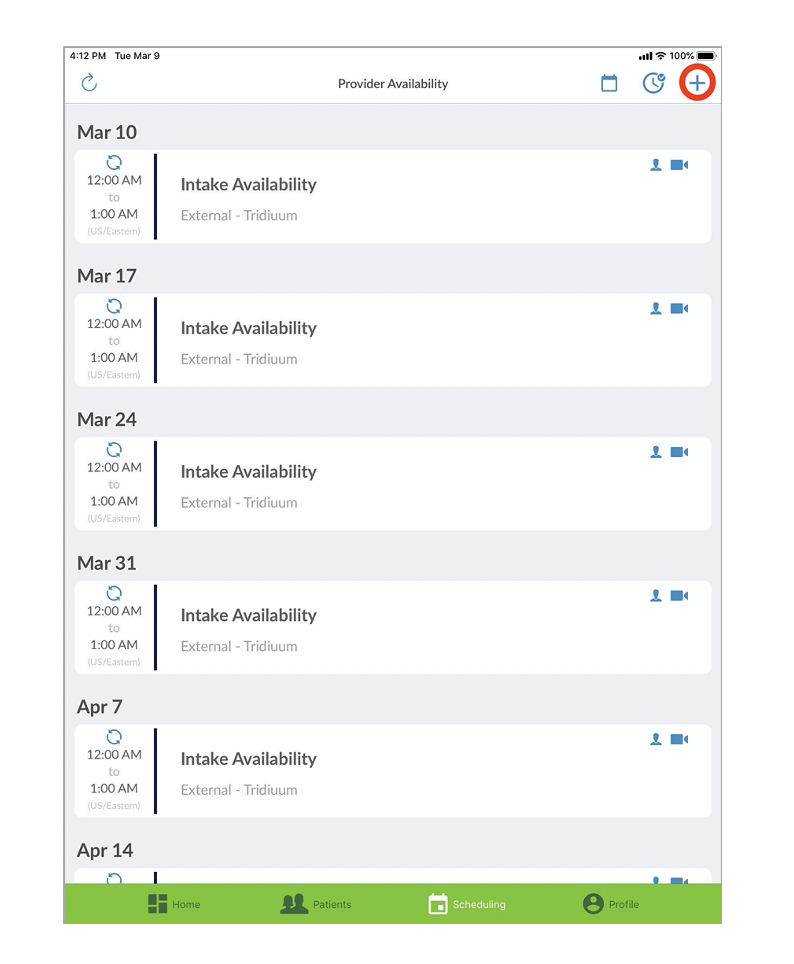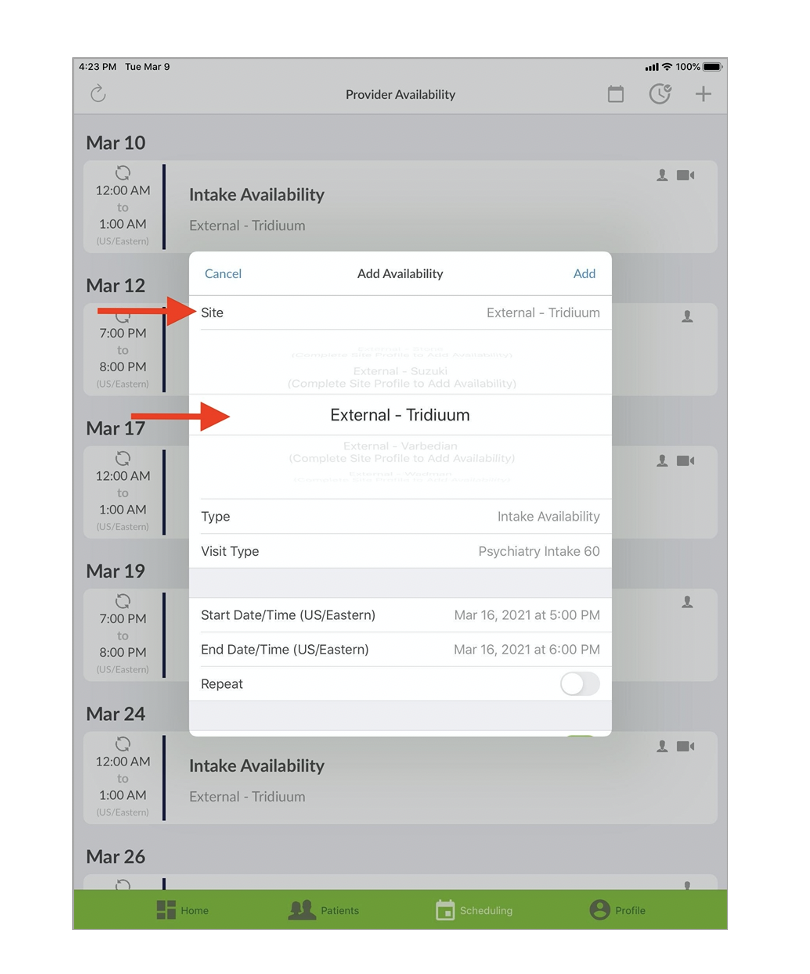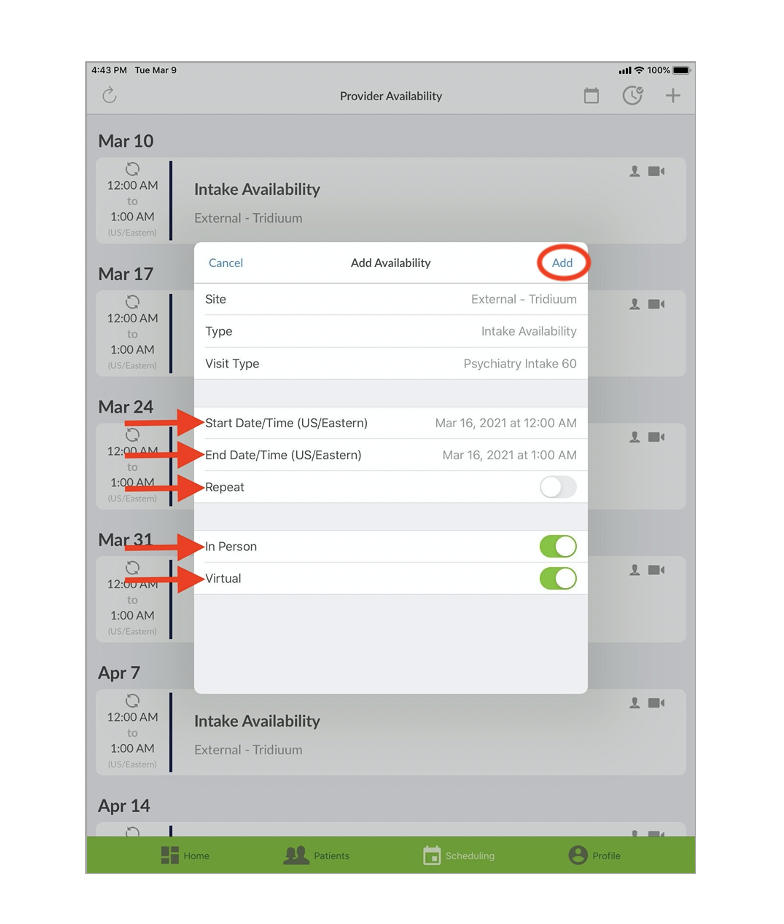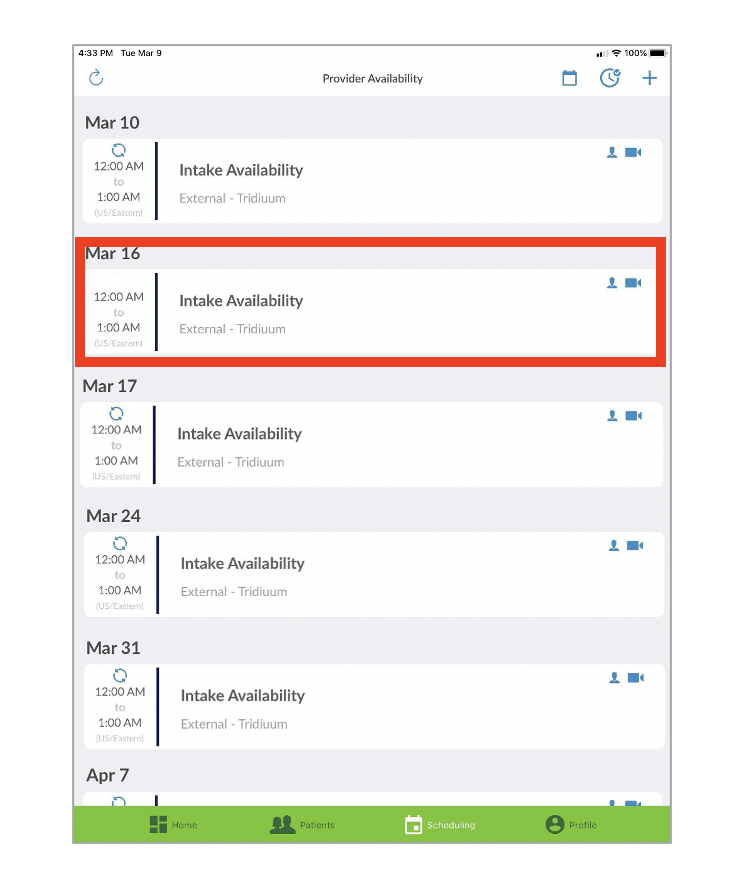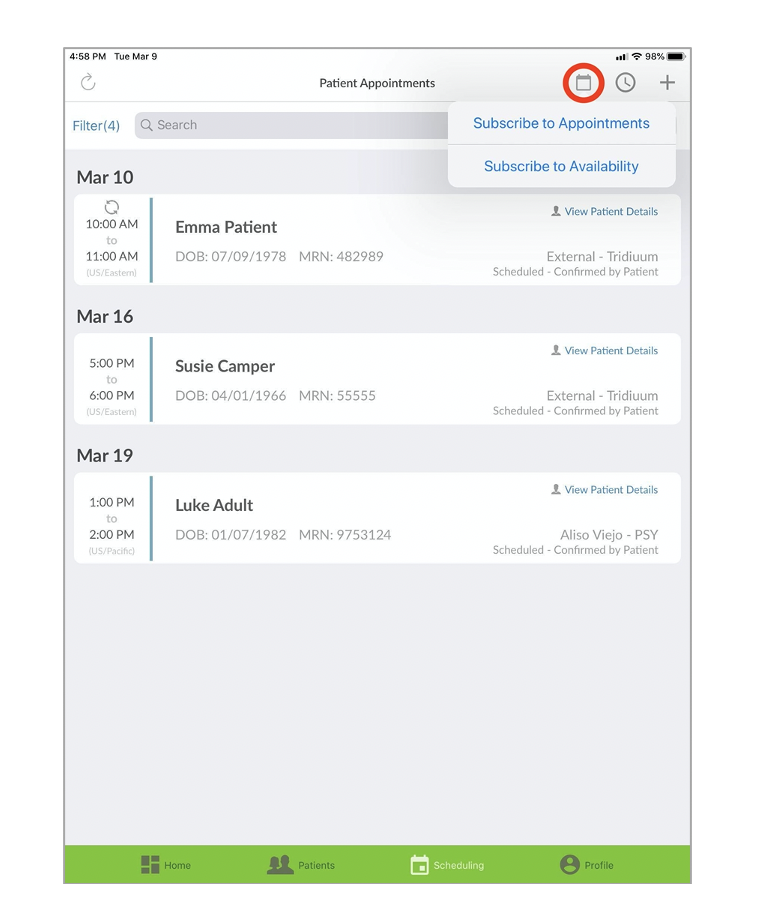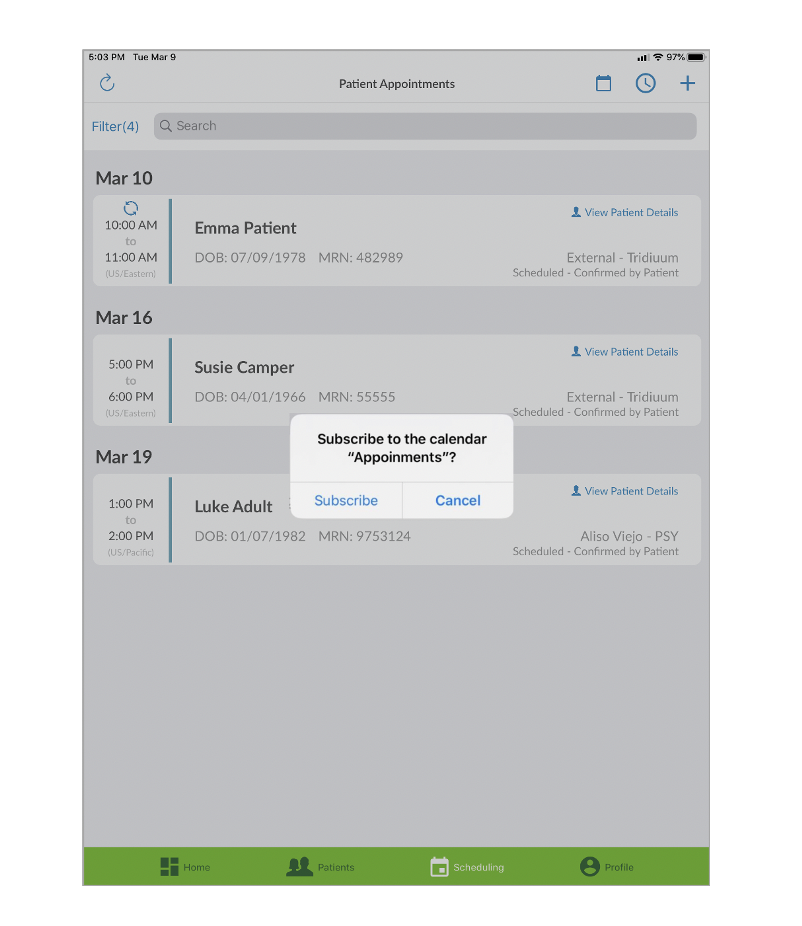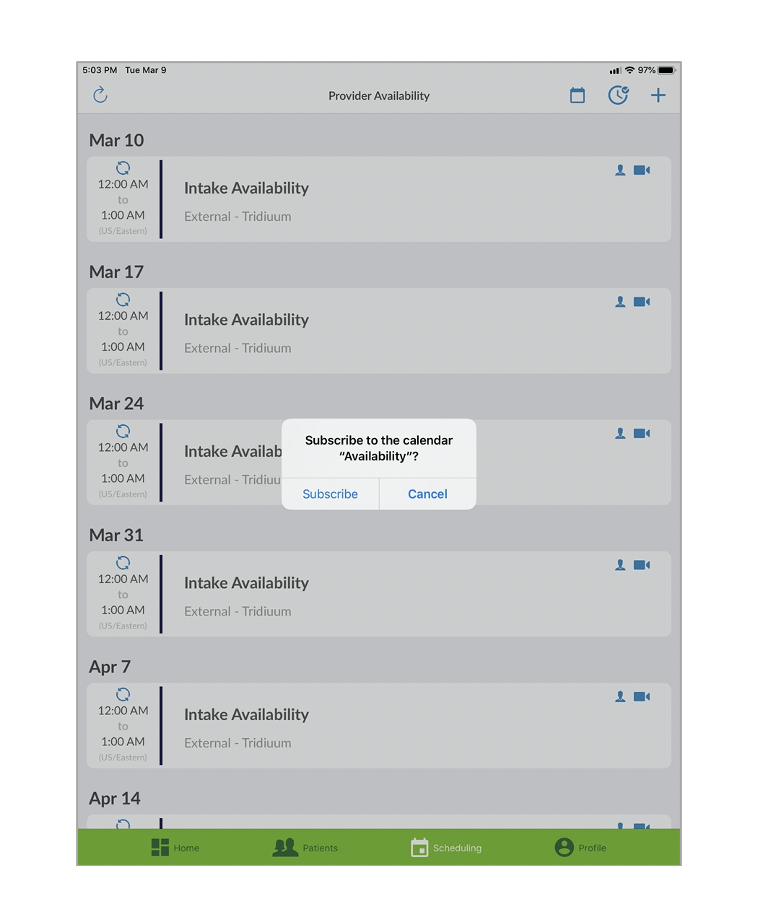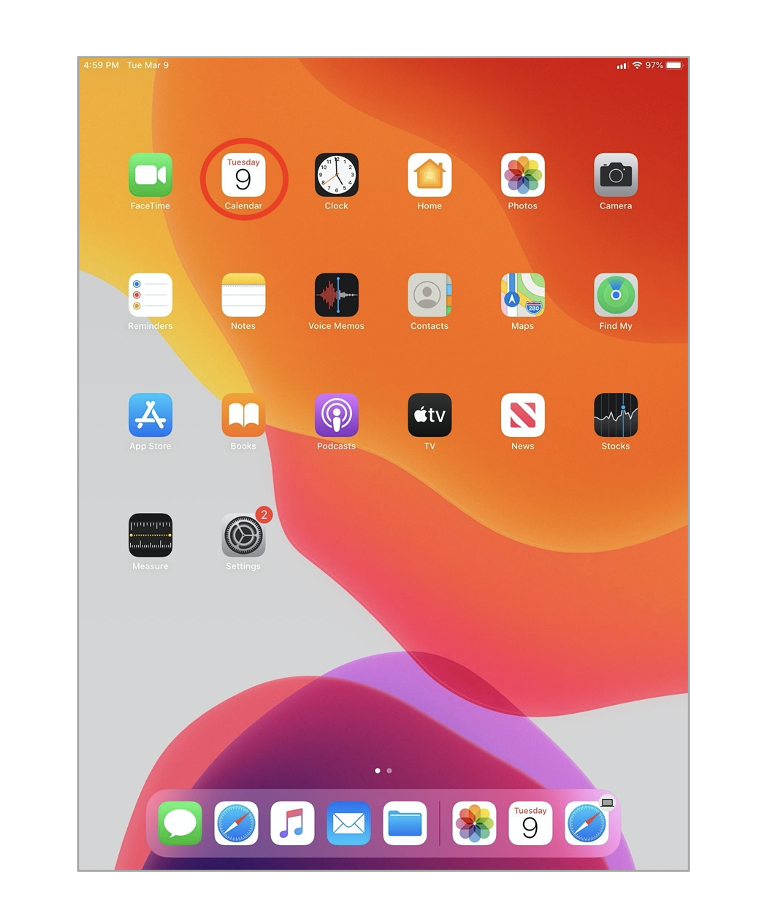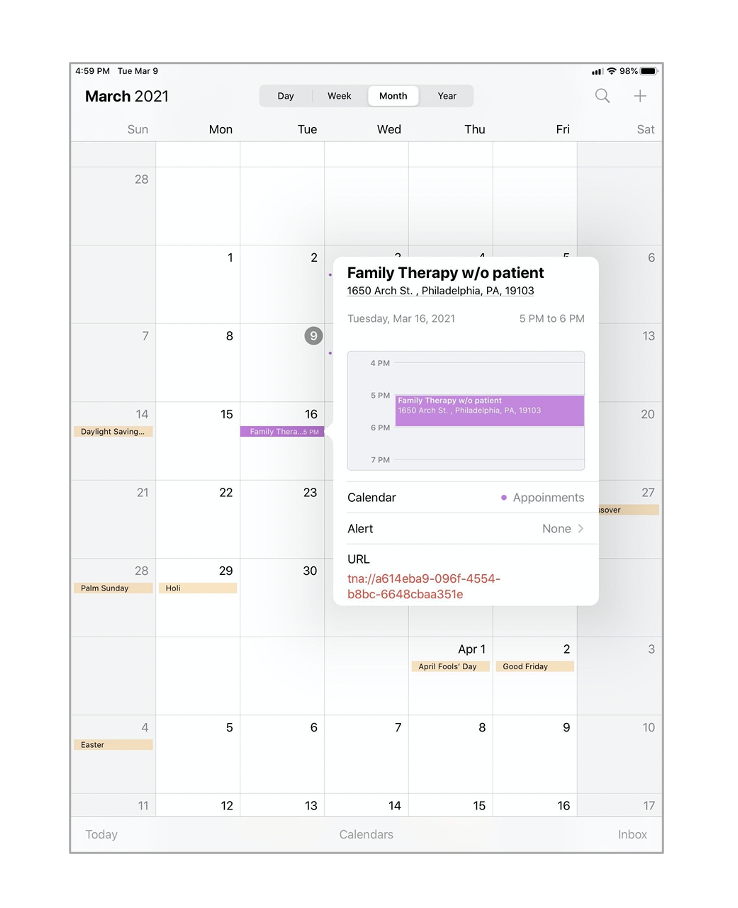How to Manage your Schedule on Tridiuum ONE Connect
Tridiuum ONE Connect now allows you to set up your availability and manage your schedule through the Apple app (T1 Connect) and our Tridiuum ONE website. View instructions here if you use the Tridiuum ONE website (polestarapp.com). The following training document will provide a brief guide on calendaring and scheduling functionality.
Calendaring and scheduling functionality
- You'll notice both the Scheduling - Provider Availability and Scheduling - Patient Appointment pages look similar. Tap on the Clock icon in the top right corner to switch back and forth between these 2 screens.
- On the Scheduling - Provider Availability screen tap the plus sign in the top right corner to add your availability.
- If you work at multiple sites, tap Site to input your availability when you'll be at that site.
Put in your Start Date/Time and End Date/Time. Indicate if you want your availability to Repeat. Check off whether you want your availability In Person, Virtual, or both. Tap Add when complete.
Note: You must set your availability to 1 HOUR increments ONLY. If your availability is set to any other time frame (example: 30 mins), you will not be scheduled appointments.
Example: Availability from 10 am to 12 pm (10:00-11:00 appointment and 11:00-12:00 appointment)
- Your Availability will appear on the screen within the time frames you chose along with the ability to identify which site you made your availability at. To learn how to edit or delete your availability refer to the following training document: How To Manage Provider Availability for Tridiuum ONE Connect.
Calendar subscription
The Calendar Subscription is an optional feature that allows you to view your Tridiuum calendar on the calendar application on your iPad. You will not be able to edit or delete appointments through this feature, only view.
Note: if you are part of a group practice and/or you share your iPad with any other providers, please DO NOT subscribe to appointments or availability.
- Tap the calendar icon in the top right corner.
- Tap Subscribe to Appointments to view your appointment schedule on your calendar app on your iPad. Tap Subscribe to confirm. Tap Cancel to clear.
- Tap Subscribe to Availability to view your availability schedule on your calendar app on your iPad. Tap Subscribe to confirm. Tap Cancel to clear.
- To view this in your calendar application, tap the Calendar icon on your iPad home screen. There you can click on your intake availability and view scheduled appointments.
Related articles
© 2023 Lucet Health. All Rights Reserved. The information contained on this website is intended for use by Lucet Health authorized customers and users and may not be shared, distributed, copied or reproduced without the express written consent of Lucet Health.