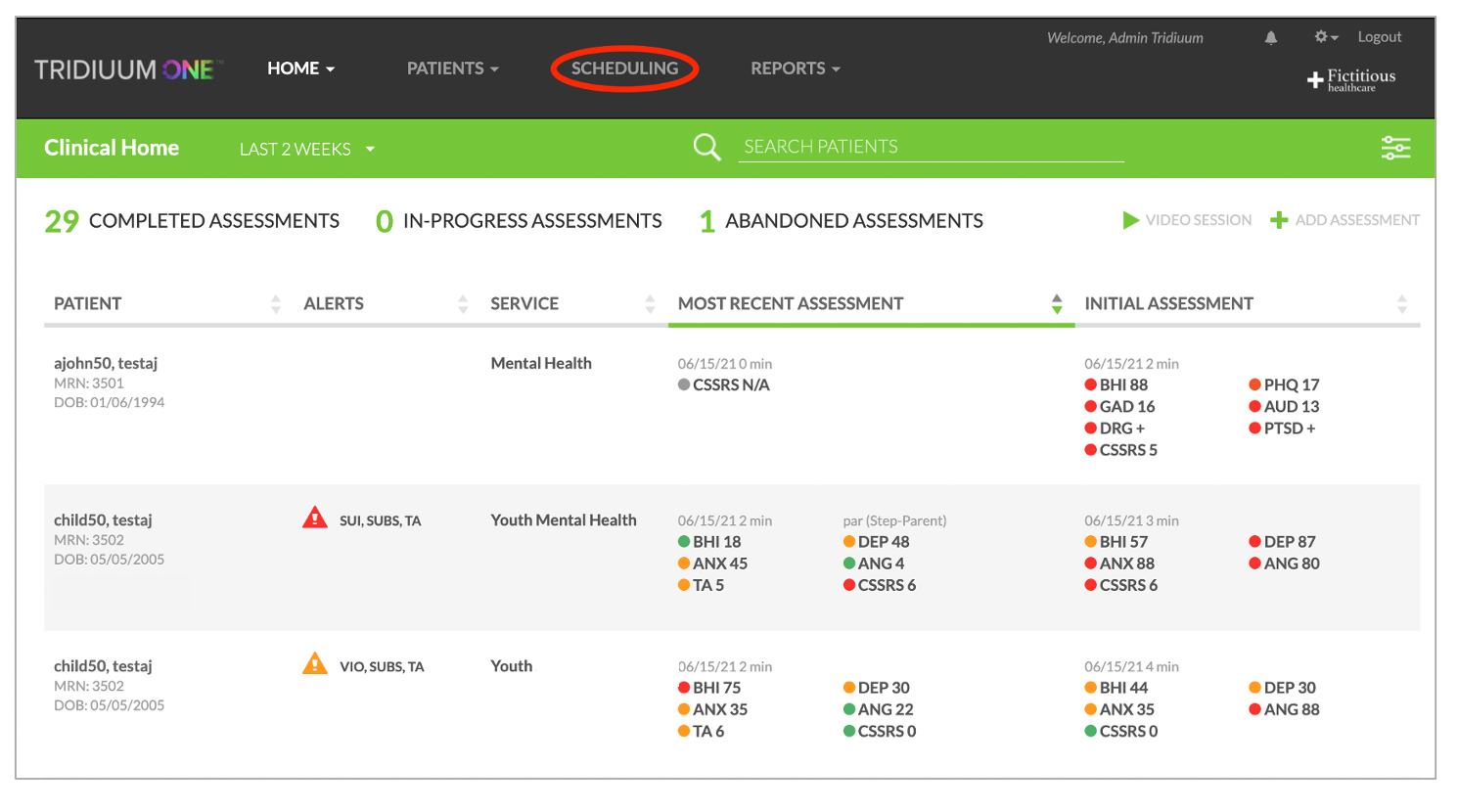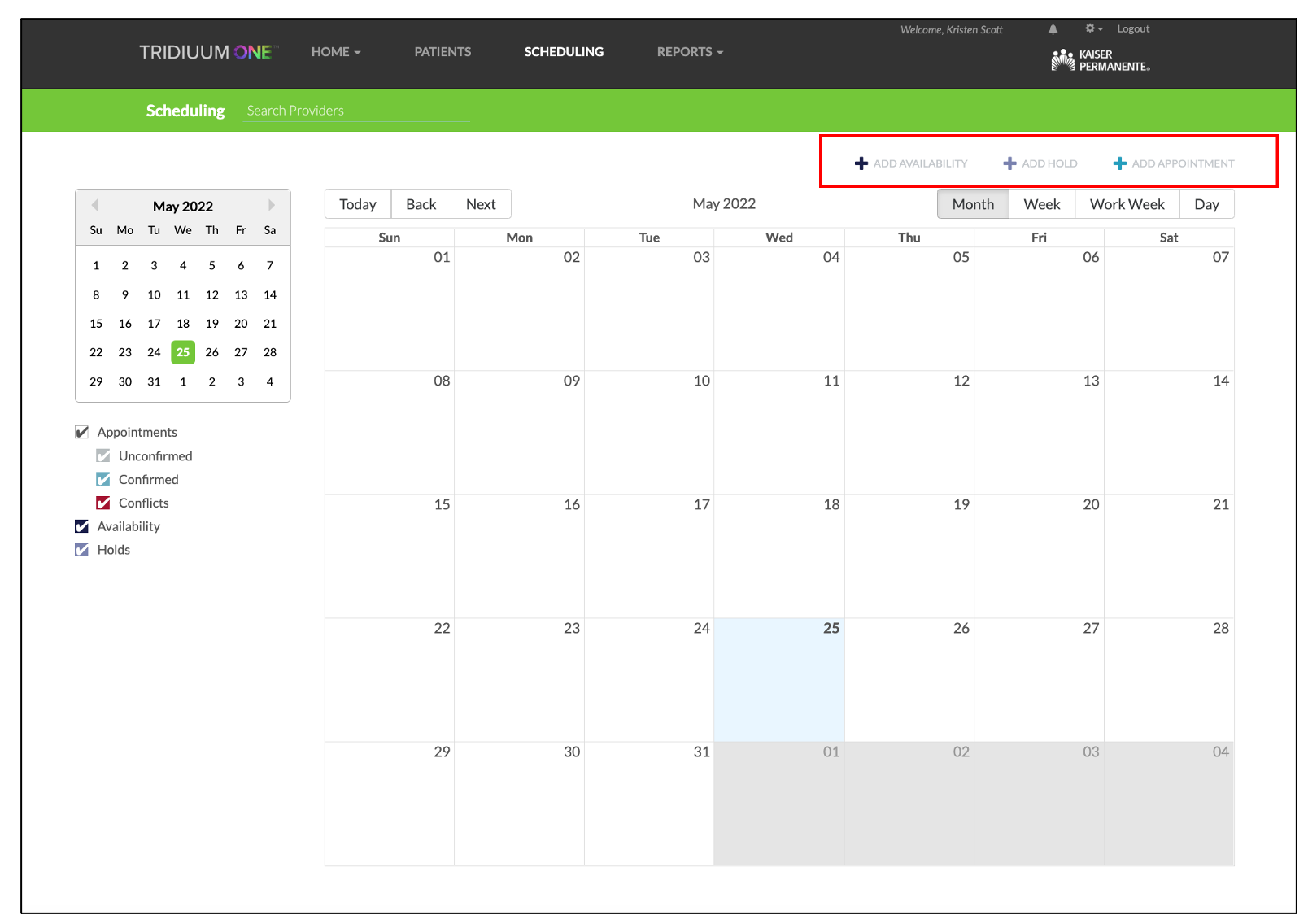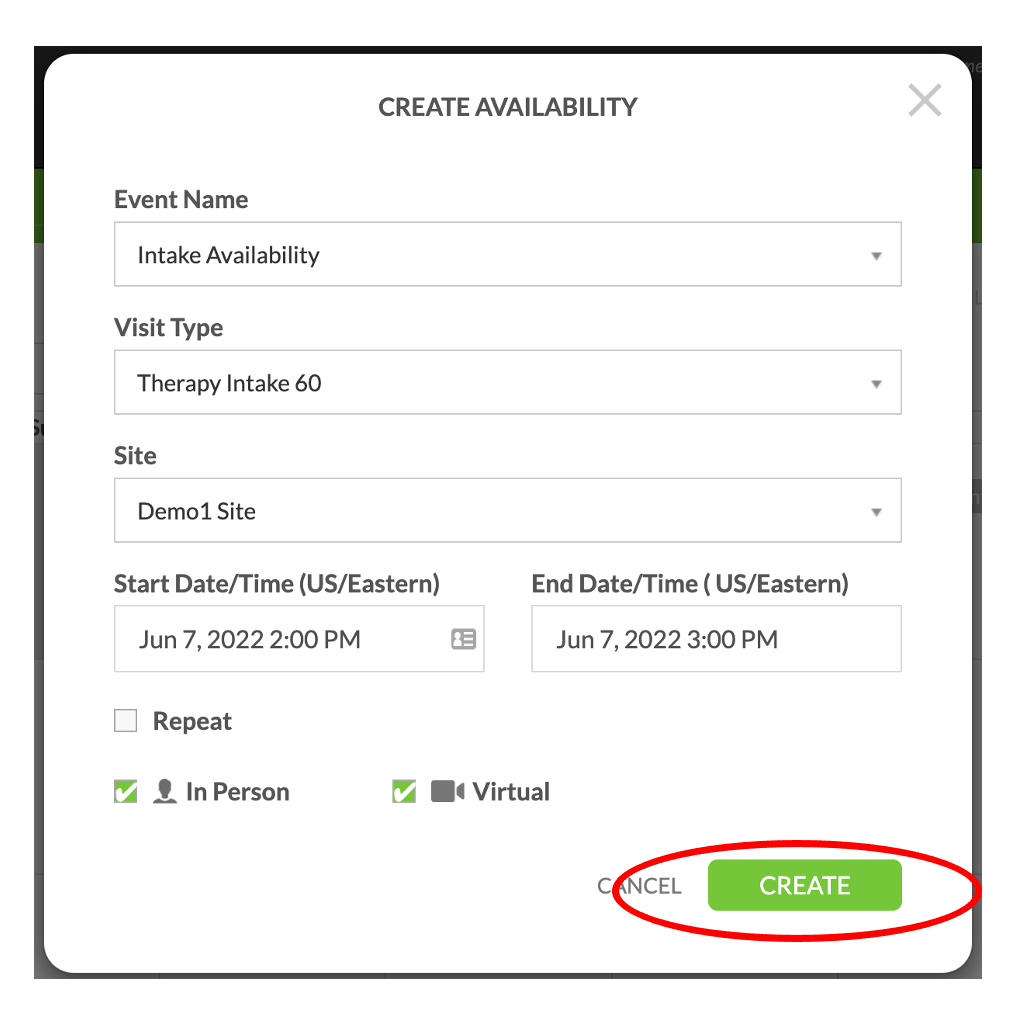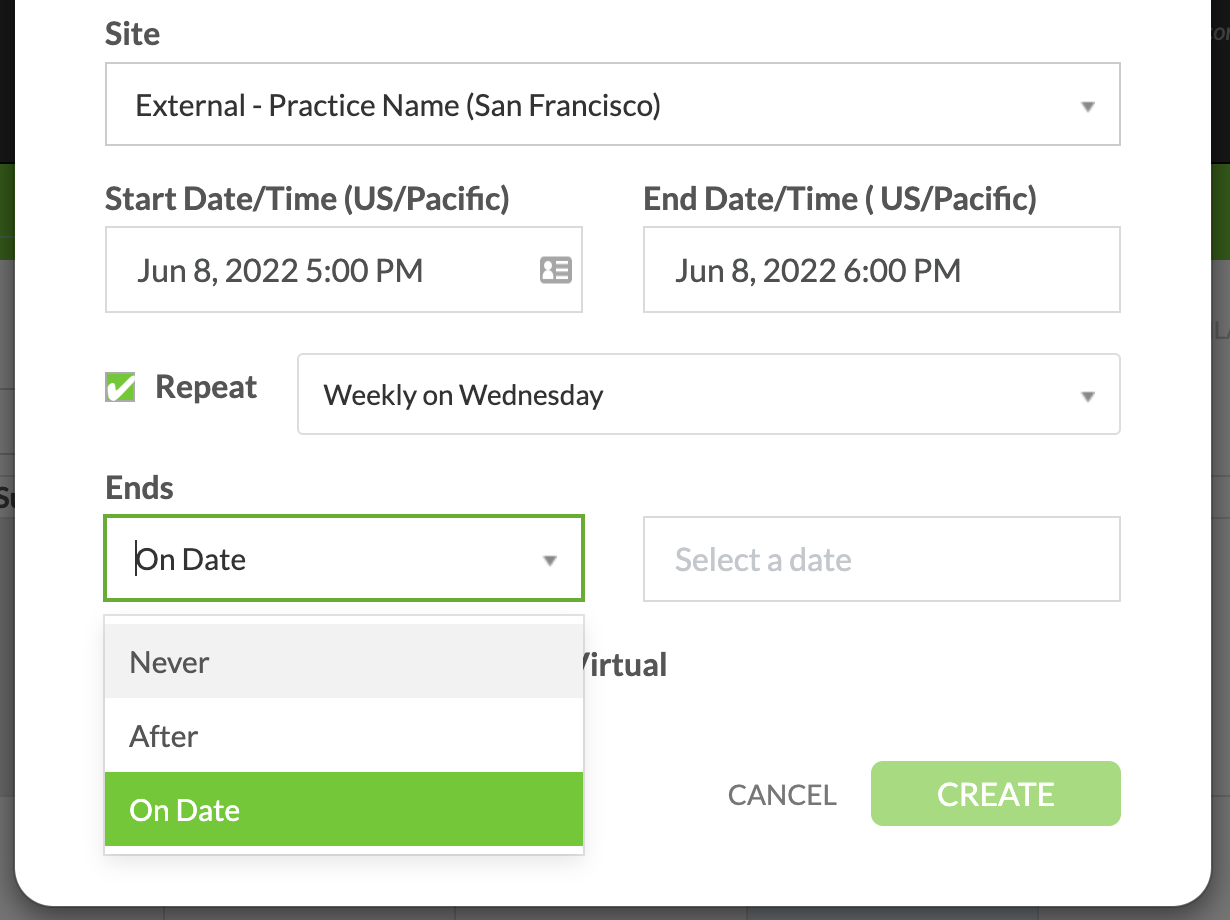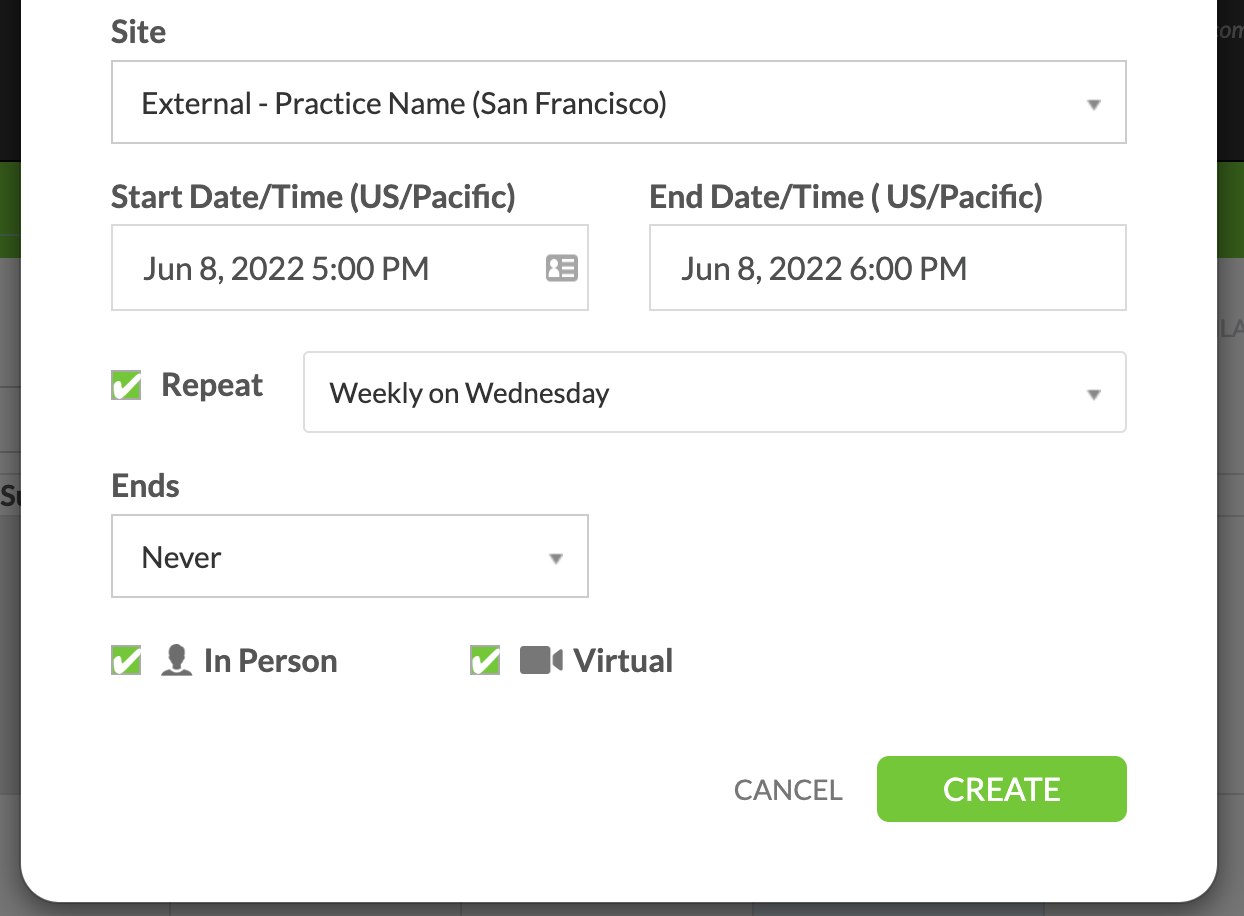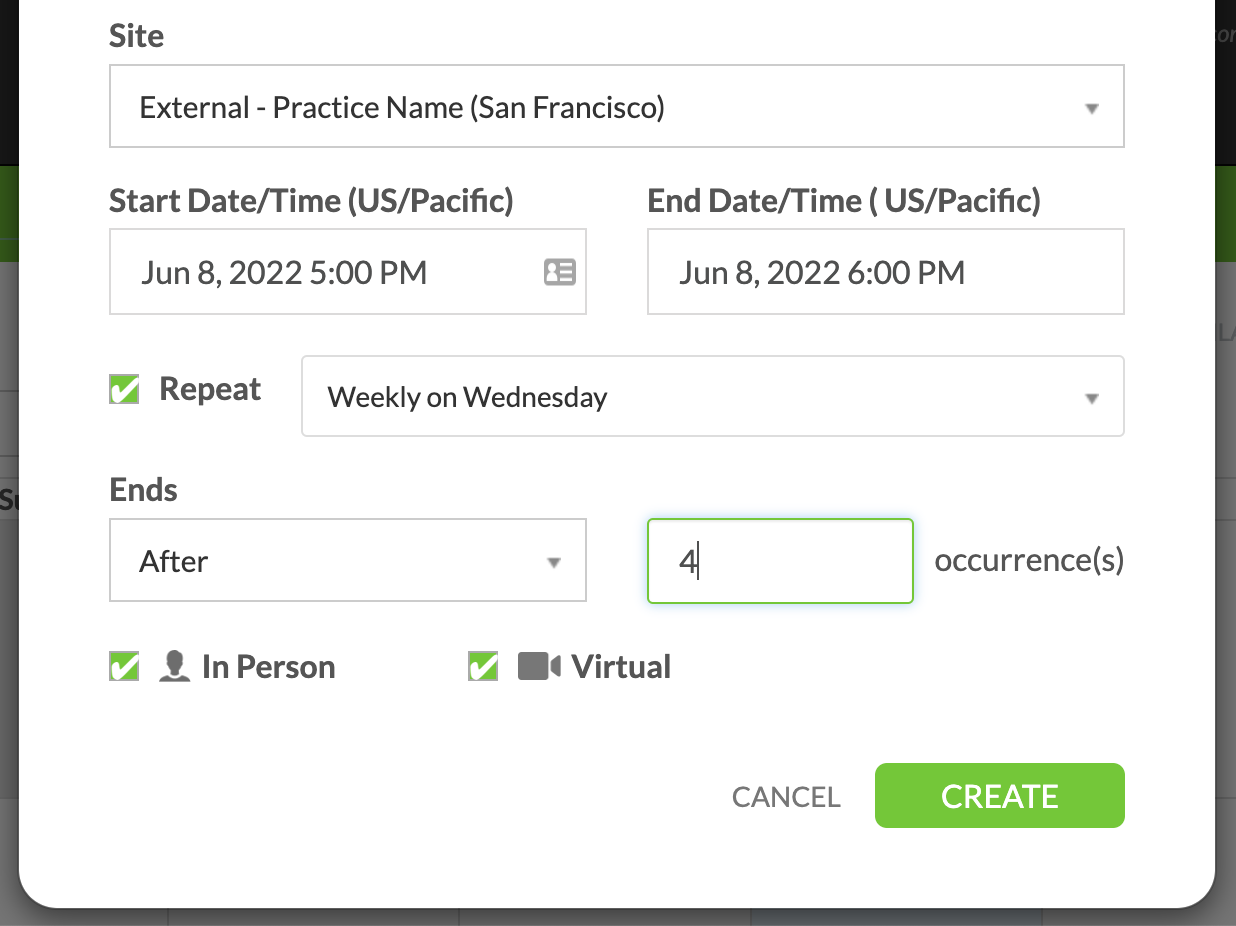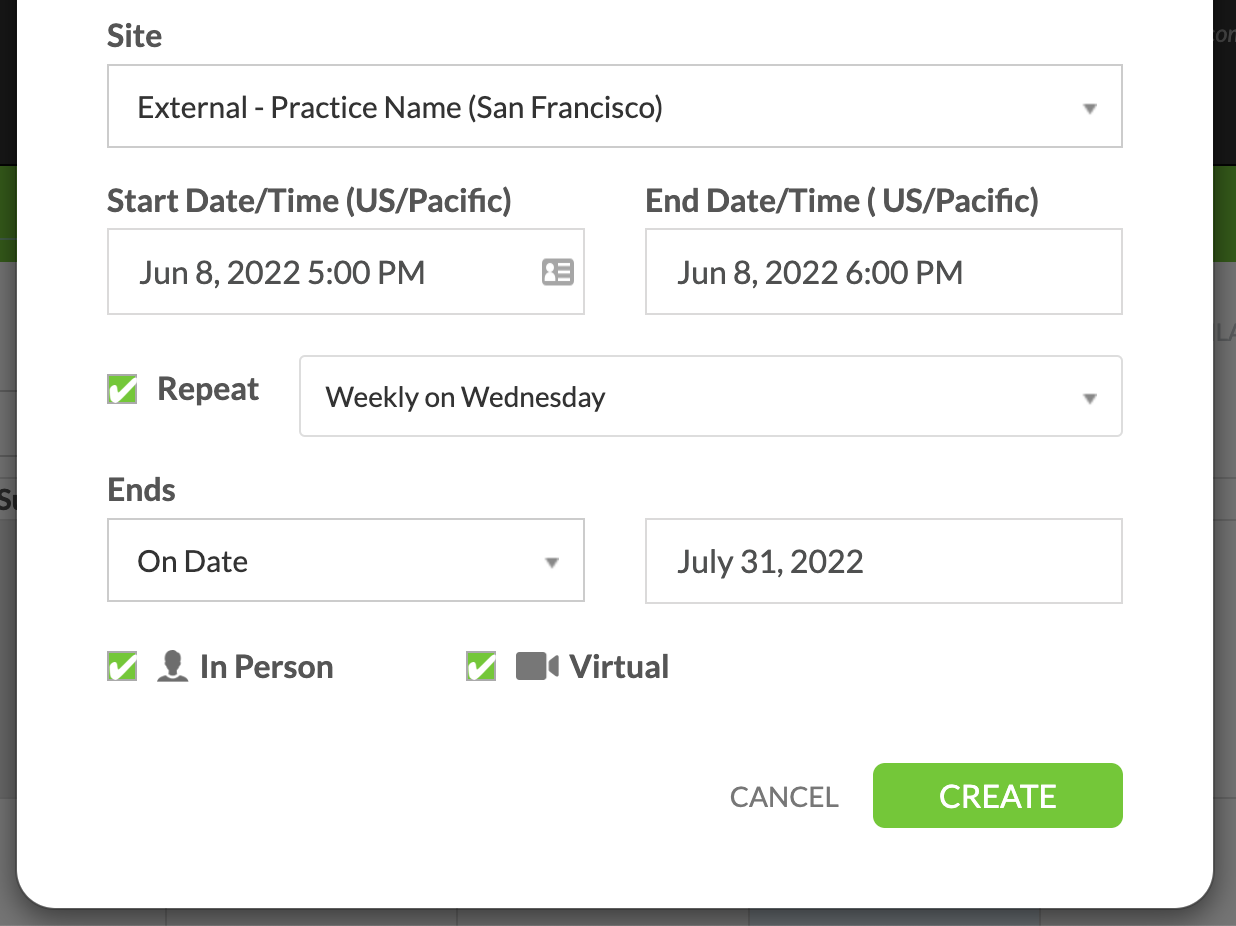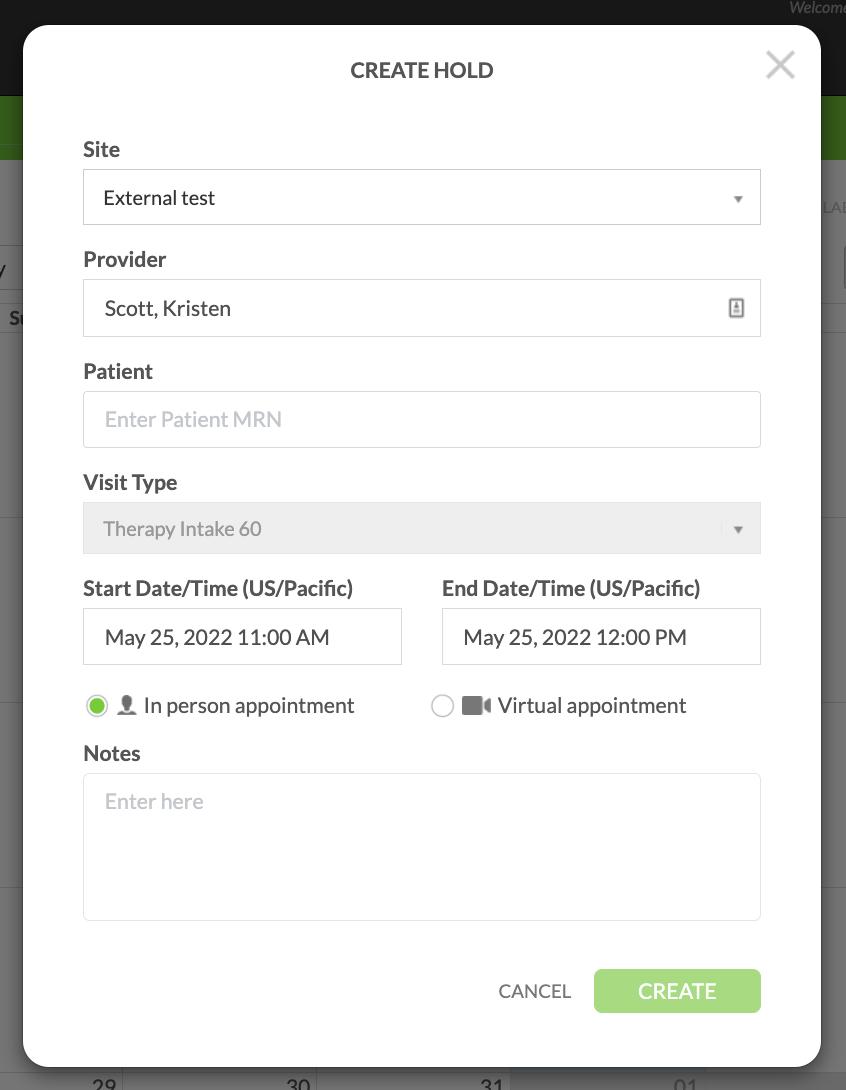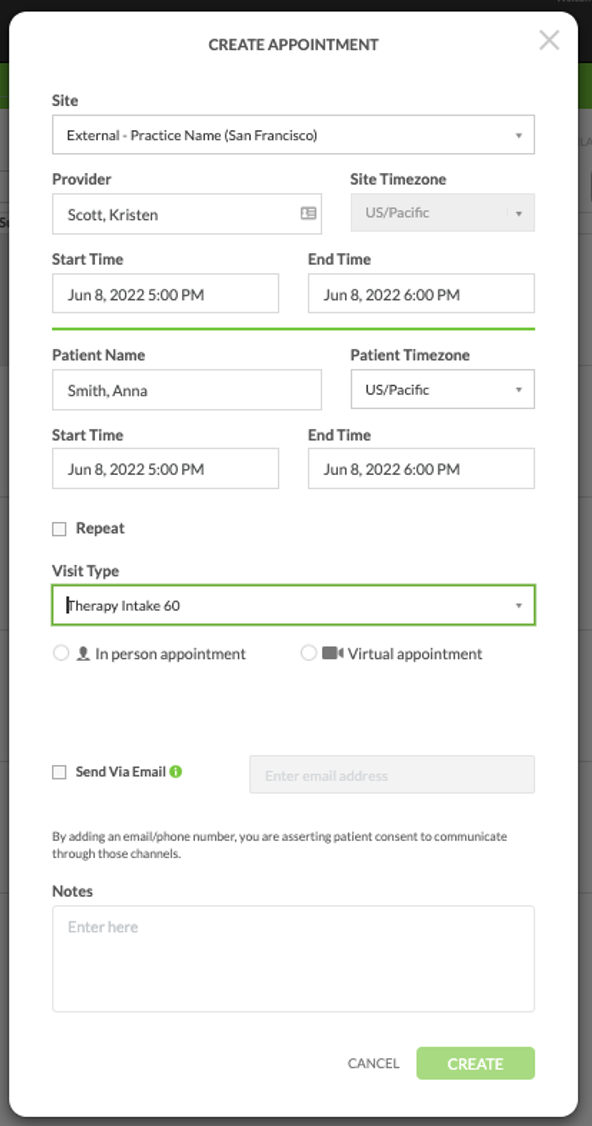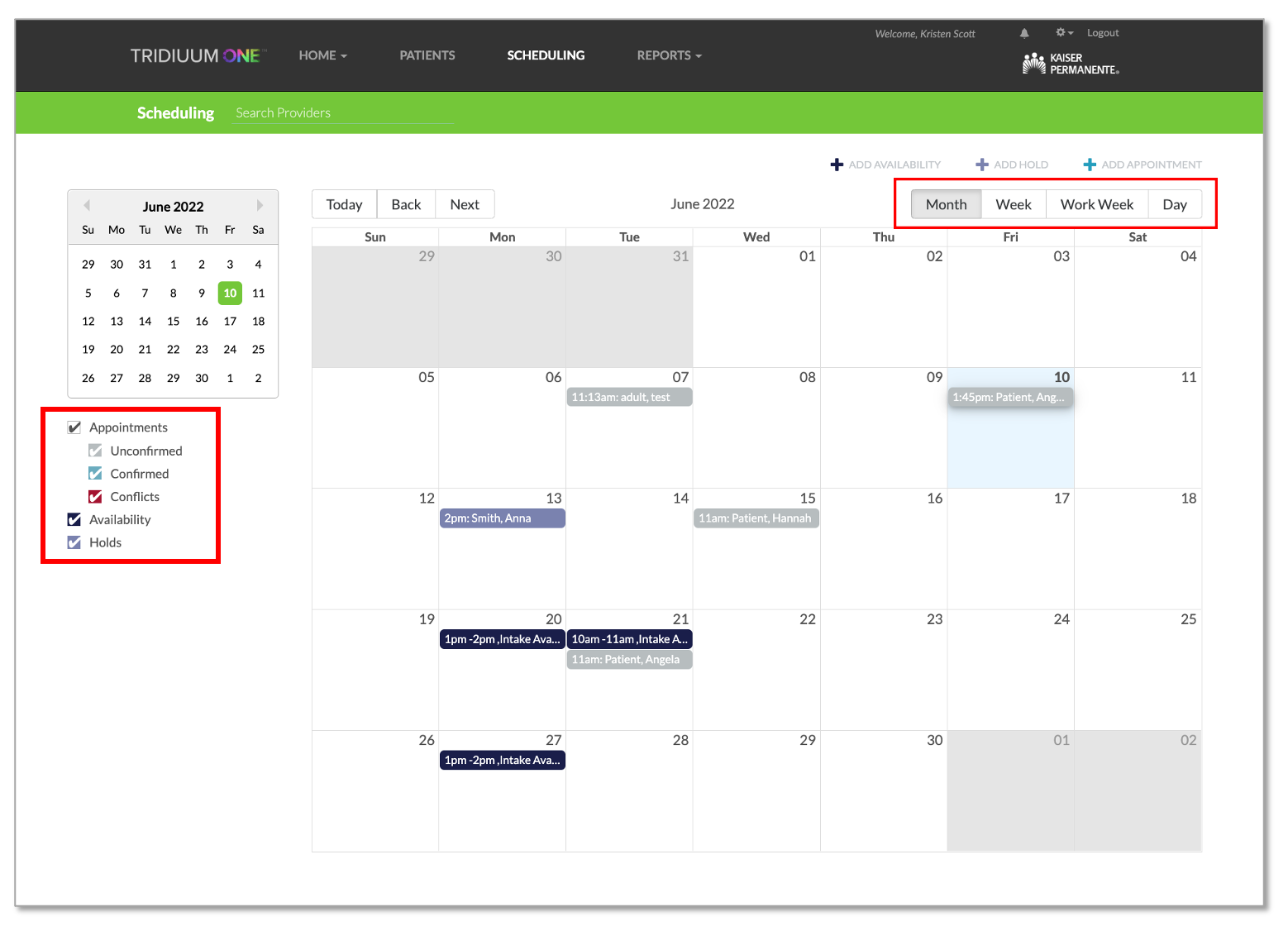How to Manage your Schedule on Tridiuum ONE NCAL
This training document will walk you through how to manage your availability, holds and patient appointments.
- Login to your account with your Tridiuum username and password. Once logged in, click on the SCHEDULING tab at the top.
https://ncal-kpep-tridiuum.kaiserpermanente.org/
2. Overview of Top Menu Items: To Hold, Add Availability or Schedule a Patient appointment, you can click on the +ADD HOLD, +ADD APPOINTMENT or +ADD AVAILABILITY tabs above the calendar. You can also click a date on the calendar and input a hold, availability or appointment from there. See below for detailed steps.
3. To add availability, Click on the +ADD AVAILABILITY button and complete the form as indicated below.
- First select which Site this availability applies to. If you only have one site, the site box should automatically fill with your site name. If it does not, please select it from the drop-down before proceeding.
- Next, enter the Start Date/Time and the End Date/Time that you will be available for new intakes.
- Check the Repeat box to specify availability that repeats. If the box is selected, a one-hour slot will display at the same time every week for a new intake patient to be booked. You will then need to schedule the patient at a different time for ongoing appointments.
Example: a provider wants to reserve Mondays at 2PM for new intakes only. This provider would need to schedule a different time for ongoing sessions. If you want to schedule your patients for their intake appointments and continue to see them at the same time, then do not select the Repeat option when creating availability.
Example: a provider indicates availability for a new intake on Monday at 2PM and wants to continue to see this patient every Monday at 2PM. This provider would not select the Repeat option when creating availability for Monday at 2PM since they will no longer be available at this time for a new intake.
- Indicate your availability for In Person appointments, Virtual appointments, or both by checking the corresponding box. Please note: you will be using your own tele-health platform to conduct any virtual visits.
- Click CREATE when complete.
- Your availability will appear on the calendar in dark blue.
- To reschedule, please contact the patient to agree upon a time (if you do not have a prior established relationship with the patient, the emails you send may go to their spam folder).Once you confirm that they are available, you would do the following:
- Click on the appointment in your Tridiuum schedule (grey appointment with patient’s name) and click edit and move the patient to a time that works for you mutually.
- Then cancel/remove the intake availability (dark blue) unless you would like to keep it there so that you can be referred another patient.
NOTE: When selecting the repeat box, 3 options will display (Never, After and On Date). Please note that repeat availability will display exactly as selected. If a repeat availability falls on a holiday, it will display. Please verify that when adding repeat availability that all dates are correct and appropriate.
CAUTION – selecting Never means that the appointment will repeat across years in perpetuity.
After allows to select number of occurrences
On Date allows a date to be selected for the repeat availability to stop.
4. The +ADD HOLD feature allows an external clinician to reserve a new appointment for a specific patient. On the scheduling calendar, click on the + ADD HOLD button and complete the form as indicated below.
- Choose the Site where you want to see the patient. Ensure you are the listed provider (will auto-populate)
- Input Patient, The hold will be only for the specific MRN that is entered. This hold will not display to be booked by any other patient.
- Input Visit Type
- Next, add your Start Date/Time and End Date/Time you would like to have your hold
- Indicate whether it will be an In person appointment or a Virtual appointment.
- Add any additional Notes for your reference.
When complete, click CREATE and the appointment will be made.
If needing to EDIT the ADD HOLD appointment, return to the Scheduling tab on navigation, click the held appointment and edit the date and time.
NOTE:
Placing a hold in and of itself does not ensure that a member is approved for a referral to specific clinician/practice. The local KP MH clinic, must still book the patient in Tridiuum to signify that the referral is approved. The following steps will ensure this can occur:
- Please email MentalHealthExternalProviderQA@kp.orgwith the subject
“(PHI) Need assistance in booking patient” - In the email, provide the last 8 digits of the member’s medical record number (MRN) , member’s full name, and the date of appointment.
- Please allow for several business days of a lead time to ensure enough time for our team to message the clinic, and for them to review the case.
- We will track down the patient record and reach out to the local mental health clinic to verify the patient has been evaluated and approved for an external visit.
- If the patient is approved, the clinic will ensure the patient is booked. You should get an email notification from Tridiuum that the appointment has been booked and the appointment will change color to light gray or teal color on your calendar.
NOTE:
Part 1: Reserving a space for a specific member
The + ADD HOLD feature allows an external clinician to hold a reserved space for a specific member.
- On the scheduling calendar, click on the + ADD HOLD button and complete the form as indicated below.
- Ensure your site location is correct.
- Be sure you are the provider (this should auto populate).
- Input the last 8 digits of the member’s MRN – minus any leading zeroes
- Input Visit Type:
- Therapy Intake 60 M for licensed therapists
- Medication Intake 60 M for licensed psychiatrists
- Next, add your Start Date/Time and End Date/Time you would like to have your hold (Note: the date and time must be in the future, otherwise the local KP MH clinician will not be able to book into the appointment).
- Indicate whether it will be an In-person appointment or a Virtual appointment.
- Add any additional Notes for your reference.
- When complete, click CREATE and the appointment will be made.
Part 2: Informing KP MH clinic of your held appointment (Required)
Placing a hold in and of itself does not ensure that a member is approved for a referral to specific clinician/practice. The local KP MH clinic, must still book the patient in Tridiuum to signify that the referral is approved. The following steps will ensure this can occur:
- Please email MentalHealthExternalProviderQA@kp.org with the subject
“(PHI) Need assistance in booking patient” - In the email, provide the last 8 digits of the member’s medical record number (MRN) , member’s full name, and the date of appointment.
- Please allow for several business days of a lead time to ensure enough time for our team to message the clinic, and for them to review the case.
- We will track down the patient record and reach out to the local mental health clinic to verify the patient has been evaluated and approved for an external visit.
- If the patient is approved, the clinic will ensure the patient is booked. You should get an email notification from Tridiuum that the appointment has been booked and the appointment will change color to light gray or teal color on your calendar.
5. To add return appointments for after a patient has been referred from the Local KP Mental Health Clinic, Click on the +ADD APPOINTMENT button and complete the form as indicated below.
- Choose the Site where you want to see the patient. Input the Patient Name (will auto populate)
- Next, add your Start Date/Time and End Date/Time you would like to have your patient appointment.
- Indicate the type of appointment being made (visit type), and whether it will be an In person appointment or a Virtual appointment.
- Indicate the patient's email that communications should be sent to
- Add any additional Notes for your reference.
When complete, click CREATE and the appointment will be made.
NOTE: By adding an appointment without the patient going through the Kaiser Permanente Process does not equate to an approved authorization.
6. You can filter the calendar to view by Month, Week, Work Week (if you do not work weekends) or Day. If you want to filter and view your Holds, Availability, or Appointments, click the check marks on the left side to select the desired filters.
Appointments:
- If the Appointments filter is chosen, the calendar will display all appointments that are confirmed and all the appointments that were not confirmed. The Appointments filter also displays conflicts.
- The Unconfirmed Appointments will show the appointments where a text message or email confirmation has been sent, but has not yet been confirmed by the patient. Unconfirmed signifies that the patient may have received a confirmation email that went to spam or that they did not click confirm in the email. However, you should still plan on the patient attending the appointment.
- The Confirmed Appointments will show the appointments that have been sent via text message or email confirmation that have been confirmed by the patient.
- The Conflict Appointments will show when appointments are booked for the same time. Conflicts are highlighted in red.
Availability:
- Display all entered Availability.
Holds:
- Display all entered Holds.
© 2023 Lucet Health. All Rights Reserved. The information contained on this website is intended for use by Lucet Health authorized customers and users and may not be shared, distributed, copied or reproduced without the express written consent of Lucet Health.